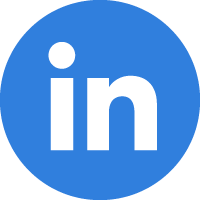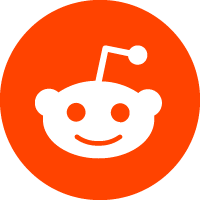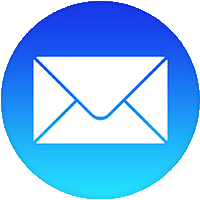30/11/2023
account ဖွင့်ရန် ပြောပြပေးသွားပါမည်။
1. internet browser တခုခုတွင် gmail sign in လုပ်ထားပါ။
2. Internet Browser Search bar တွင် kobotoolbox.org လို့ ရိုက်ရှာပါ။
3. Sign Up ပြုနိုင်သည့် Server (2) ကို တွေ့ရပါမည်။
- Global Server
- Humanitarian Server
4. Sever တခုခု၌ Create Account ပြုလုပ်ပါ။
- Sever တခုနှင့် တခု ချိတ်ဆက်၍ မရနိုင်ပါ။ Create Account ပြုလုပ်ထားသော Server တွင်သာ အသုံးပြုနိုင်ပါမည်။
- Server (2) ကို free အသုံးပြုခွင့်ပေးထားပါသည်။
5. Create Account ဘယ်လိုလူပ်မလဲ?(မခက်ပါဘူး။)
- Create an account button ကို နှိပ်ပြီး ဆက်သွားလိုက်ပါ။
- Form မှာလိုအပ်တဲ့ Full name, Organization, User name,gmail, password,E-mail(gmail),Sector,Country,Password, Password confirmation တွေ ဖြည့်စွက်ပြီး Create Account button ကို နှိပ်လိုက်ပါ။
6.gmail inbox မှာ confirmation လုပ်ရန် စာဝင်လာပါလိမ့်မည်။ Create Account လုပ်ခဲ့တဲ့ kobo server တခုခုမှာ
login လုပ်နိုင်ပါပြီ။
#စဥ်ဆက်မပြတ် သင်ယူလေ့လာမှုများနဲ့အတူ လူသားအကျိုးလုပ်ငန်းများဆောင်ရွက်နိုင်မယ်လို့ မျှော်လင့်ပါတယ်။
Builder အကြောင်းဆက်ရန်။

Kobotools Learning