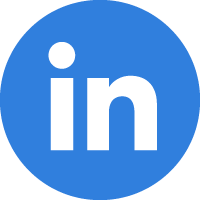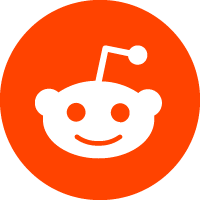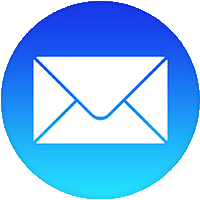11/07/2025
General Meeting of the Friends of LBPD
Saturday, October 25 2025 opened on a beautiful sunny morning as the Friends of the Library for the Blind and Print Disabled prepared for their annual General Meeting at 415 Park Avenue in Baltimore. This meeting consists of Board Elections and Friends highlights, recognition of library volunteers, a featured speaker, the awarding of the Estelle B. Williamson Braille Literacy Award, and lunch. Friends, patrons, and library staff assembled in the library meeting room for the festivities. Tables and chairs were set out with drinks and snacks for the participants as President of Friends Sharon Maneki called the room to order at 10AM and welcomed everyone, both in person and virtual to the event.
Several door prizes were awarded to first-time attendees, and Library Director John Owen acknowledged State Librarian Morgan Miller and invited her up to the podium. Morgan greeted everyone and expressed her appreciation for the hardworking library staff and how proud she is of the success of the Library, the rising circulation, all the outreach events and the support of the Friends. She highlighted two staff members: Jerry Price, the Accessible Technology Education Program Coordinator at the library and the winner of the Pride Award, given by the Maryland State Board of Education. He was also named the Digital Equity Champion by Marylanders Online; and Ashley Biggs, the Marketing and Outreach Librarian who convened the October 16 Dyslexia Summit, presented, and assembled all the contributors, and initiated many other community engagements. She was recognized by the Maryland Association of Optometrists. Morgan also spoke of upcoming renovations to the library building, noting the new signage on the outside, a new lobby bench, conservation efforts, new carpeting, and other cost-cutting measures. She mentioned funding discussions at the State level in Annapolis and assured everyone that the Library funding is secure.
Sharon Maneki then introduced the members of the Friends of the Maryland State Library, both in person and virtual, and asked for a moment of silence in memory of Friend Gary Hawbaker, who passed away this summer. He lived in Hagerstown, suffered from dyslexia, but was able to drive to Baltimore to attend meetings and talk with staff and patrons. Outgoing Friend Robyn Hughes was thanked for her eleven years of service on the Board and presented with a beautiful charm bracelet with a ballet slipper charm representing her passion for the art. Robyn recently conducted a ballet program for patrons and spearheaded the Laps for Literacy fundraiser each September at the Braille Trail in the Patapsco State Park.
Elections to the Friends Board were presented by Melissa Riccobono, Election chair. Two members, Eileen Ley and Monica Lawson had resigned, and three new ones were voted in. They are: Gary Legates, a teacher from Westminster for a three-year term; Janice Samuel from Bowie and a Technology User Group participant for a one-year term; and Gina Fugate from Kentucky for a three-year term (more about her later!!). There are also two potential Friends in the pipeline. Melissa told everyone that terms run for three years and usually five Friends are reelected each season. The group looks for people with different skills that are scattered geographically across the state. All elections were approved and seconded.
In 1996, the Friends of the Maryland State Library for the Blind and Print Disabled established the Estelle B. Williamson Award to honor this dedicated advocate of Braille literacy. This award advances Braille literacy by use of technology, education, training, and innovation in all aspects of the use of Braille. This year’s winner is new Friend Gina Fugate, a computer science and technology teacher at the Maryland School for the Blind and has their full support. In June she presented at the 2025 Tactile Reading and Graphics International Conference in Amsterdam. Her presentation on the main stage: Multimodal Approaches to STEM: Combining Braille Displays and Robotics for Accessible Learning.
In her presentation she explained how innovative tactile reading technologies: combining tactile graphics, 3D models, multiline Braille, and sensory feedback empower blind students in mainstream education. Gina spoke about her inspiring experience meeting Braille advocates and innovators from all over the world, visiting the Anne Frank house and museum to see a 3D touch activated model of the house, tasting international cuisine and Braille chocolate too. She will use her award money to further her education and training in developing Braille displays and robotics. Sharon Maneki also awarded her a door prize.
Sharon Maneki and John Owen then introduced and thanked all the volunteers at the Library for their work in assistive technology, circulation, and recording studio areas, and presented them with gift bags containing a Target gift card, flowers, and other assorted fun goodies.
Our guest speaker for the morning, John DeDakis was then introduced by Sharon, and he took the podium praising the high spirits in the room and charming everyone by telling a few good jokes before launching into his topic: “From Journalist to Novelist, or How I Learned to Start Making It Up.” He began by telling his engaging backstory, spending 45 years in journalism (25 of them as a senior copy editor on CNN and working on The Situation Room with Wolf Blitzer), interviewing Alfred Hitchcock, Jimmy Carter, and Ronald Reagan among others, and teaching journalism at the University of Maryland and the American University in Washington DC. He currently teaches novel writing online and speaks at literary centers, writers’ conferences, and bookstores. He is the author of six Lark Chadwick crime novels and is currently working on a memoir. In a personal, humbling, and endearing manner he spoke about where he draws his inspiration. He recognized that, after undergoing grief counseling following the death of his sister and his son, that fear is a powerful component in the healing process and how to harness and deconstruct it. By directly asking your character why they want to be in your book, you allow them to create the narrative.
After rousing applause, he took questions from the audience, most asking how to get published themselves, if using a ghost writer is beneficial, which was his favorite book to write, and he cited a useful source: www.writersdigest.com that lists agents and the genres they represent. Great advice, thought-provoking, and entertaining speaker!
A delicious lunch consisting of sandwiches, fruit, deviled eggs, cupcakes and drinks arranged and set up by Executive Assistant to Friends Cynthia York was enjoyed by all, and guest speaker John DeDakis stayed for lunch and enjoyed talking with patrons and staff. Thank you so much, Cynthia for all the hard work putting together another tasty repast to round out another successful Annual Meeting!
The home page of the Writer's Digest community, including the magazine, competitions, conference, online content, and more.